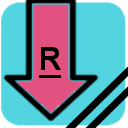
UPDATE: Added to Google Webstore & Official Documentation on github pages: http://napsternxg.github.com/ReadLater
Download it from: https://chrome.google.com/webstore/detail/nplngmgdacdfncdkpdomipkehfnbinfa?hl=en&gl=IN
UPDATE: Version 1.0.0 Launched, Added Support for Removing Individual Links
Change log:
- Added support for removing each link individually.
- Added confirmation before the clear all feature.
- Added FAQ link.
—
Are you the kind of person who does a lot of link hopping, leaving huge mess of tabs opened which you want to read later. I do that quite often and many times when I have more than a 20 opened, I can totally feel the sluggishness of my browser. Coming to browser, do you use Google Chrome ? If yes, read ahead. If no, install it and then resume reading.
OK so you are back, so here is my solution – ReadLater. It is a very simple extension in which all you have to do is go to your tab, and do an add. It is not only saved in your browser memory, but it will also be synced across all the chrome browsers on which you are signed in. Easy !!!
Installation Instructions:
- Download the extension zip file from: https://github.com/downloads/napsternxg/ReadLater/ReadLater.zip
- Unzip the extension to a folder **ReadLater** anywhere on your computer.
- Put your Google Chrome in Developer Mode. Go to Tools > Extensions. Click on the Check Box on Top Right which says Developer Mode.
- Now click on Load Unpacked Extension …
- Select the folder where you unzipped the ReadLater.zip file.
- You will see a small icon on your chrome, top right.
- Click on it, to see if the popup is coming.
- If it is working, yippiee..ki…yay, start adding links and reading more online =)
I had great delight making my first Google chrome extension. I have made it for my daily use. If you find the idea interesting, give it a try and let me know how you feel. If you wan’t new features, changes do write to me in the comment section.
I enjoyed making this colorful extension, so I have published all my code which you can fork, watch, change at: at: https://github.com/napsternxg/ReadLater.
If you are a developer and have made this extension cooler, send me a pull request.
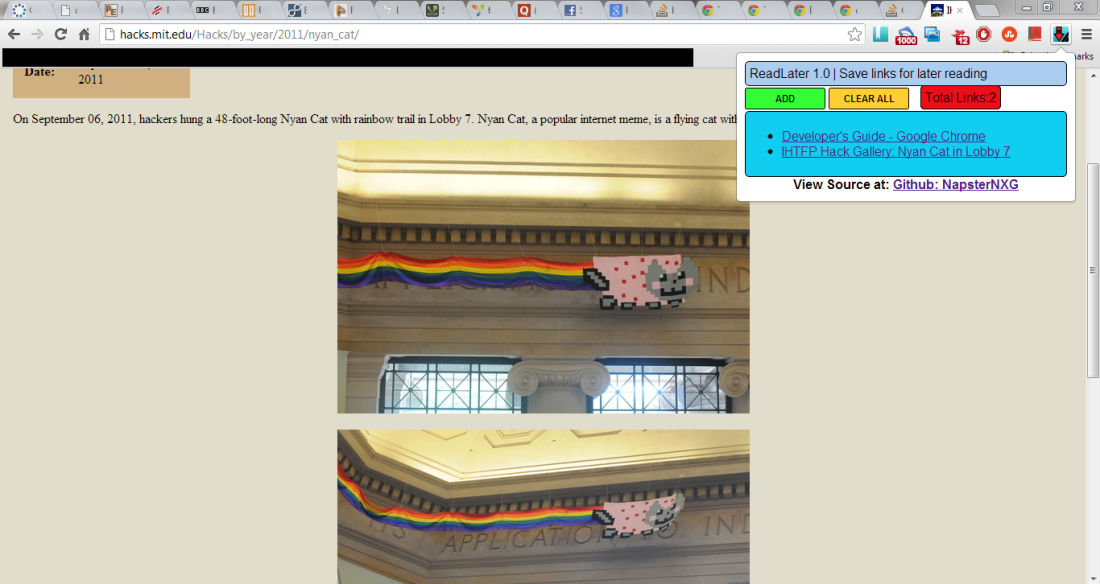
The whole code was written while listening to the following music on loop. \m/
Is there a way to reorder the list? Also, can the ‘name’ of a link be edited/changed? Thank you, as many have written, this is a very effective and useful extension. Can’t wait for what else you create in time.
this is really good extension i wonder is there any short cut key? or macro? i can sure these functions can make your’s more better thanks for this good extension!!.
Yes there is
Ctrl+Shift+L. It is not very well document. But you can look at the code: https://github.com/napsternxg/ReadLater/blob/master/src/manifest.jsonI will add some more documentation in future about the keyboard shortcuts.
Unfortunately last month I lost all the links which were in my “ReadLater” extension.I couldnot find them. Is there any way to get them back as many links were most important.
Same here. Just lost my list of files saved to ReadLater. Where should I look for them? At this point, I can’t trust it to keep articles I want to read later.
I am unable to access the links I had saved… can you find them?
I am also unable to save any new links… the icon shows but does nothing. Please help me to recover my links and to continue as before this occurrence.
select a line of text > right click > add read later. this saves not only the link but the text and scroll position. upon returning to the page, adjust the scoll position to the selected text and highlight that text so the user can pickup exactly where they left off.
I love this extension! Any way to sort/group the pages we save? My OCD to keeps itching to find a way to organize my list.
Hi @itsmetoddkraines , unfortunately I don’t have time to currently work on this project. However, if you would like to add this as a feature, then you can send a pull request on the github page: https://github.com/napsternxg/ReadLater
What is the maximum number of saved links? As previously asked, can they be exported each day so I can start over the next day with a clean list? Last, any way to make ADD attach to a hotkey as offered by Chrome Extensions. It only shows option to Activate, nothing else. The extension is always activated don’t need that but would like hotkey to add current link.
PS; I Like the colors 🙂
I seem to be able to save only 17 links. The rest disappears at the bottom and there is no scroll bar to get to them. How do I solve this problem? I think its a fantastic app if we can sort this out, thank you!
Do the bookmarked links get stored anywhere? Is there a way to export/import these links?
I also want to know if there is an export facility??
Hotkey facility?
Other than that, nice wee app and good choice of tune to code to.
I’m assuming that a common thing to do before this was to bookmark a bunch of links for later reading, and the following feature requests reflect that.
Is it possible to add a hotkey to add the currently focused page as a link? I’m going through a backlog of bookmarks stored in a “read later” folder and this would speed up the transfer over. Better yet, a right-click on a folder of bookmarks allowing you to “add all” would also be handy. Generalizing the solution to optionally add all unsorted bookmarks might be easier to implement.
This is a nice suggestion. Although, option for adding all unsorted bookmarks or a folder of bookmarks might bloat the link list in ReadLater the option of adding a HotKey can come as really handy.
The reason I want to keep it one link at a time is so as to ensure that people only add things they really want to read later to ReadLater. Otherwise, bookmarks are a better choice.
Can you add to your extension ability to show badge with number of stored links? Also option “Show Badge number: on/off”. Thanks beforehand.
Your wish has been granted. Update your extension and you will see the badges. Don’t forget to add your reviews on the chrome extension store and share the extension with your friends.